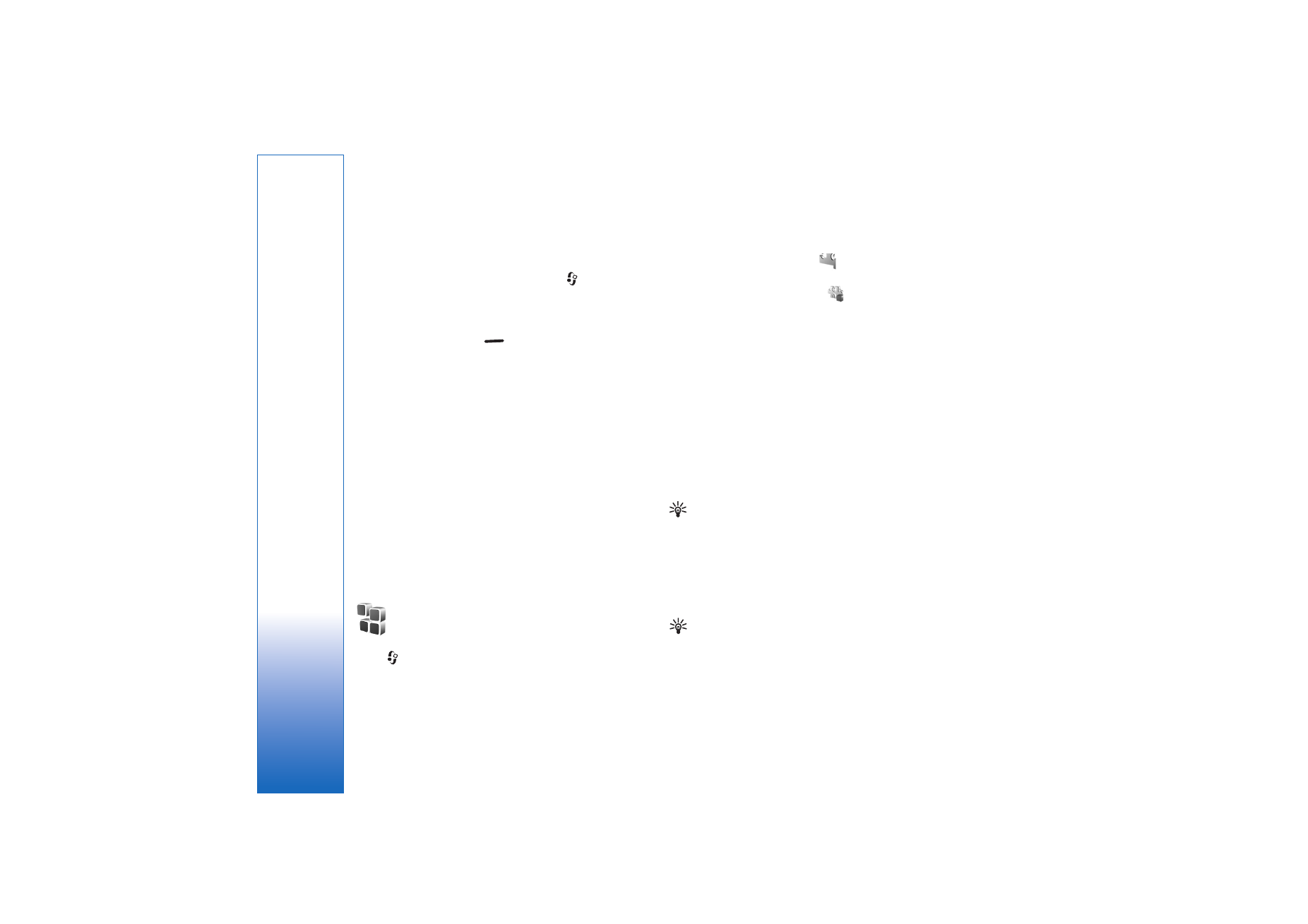
Install applications and software
Tip! You can also use Nokia Application Installer
available in Nokia PC Suite to install applications. See
the CD-ROM supplied with the device.
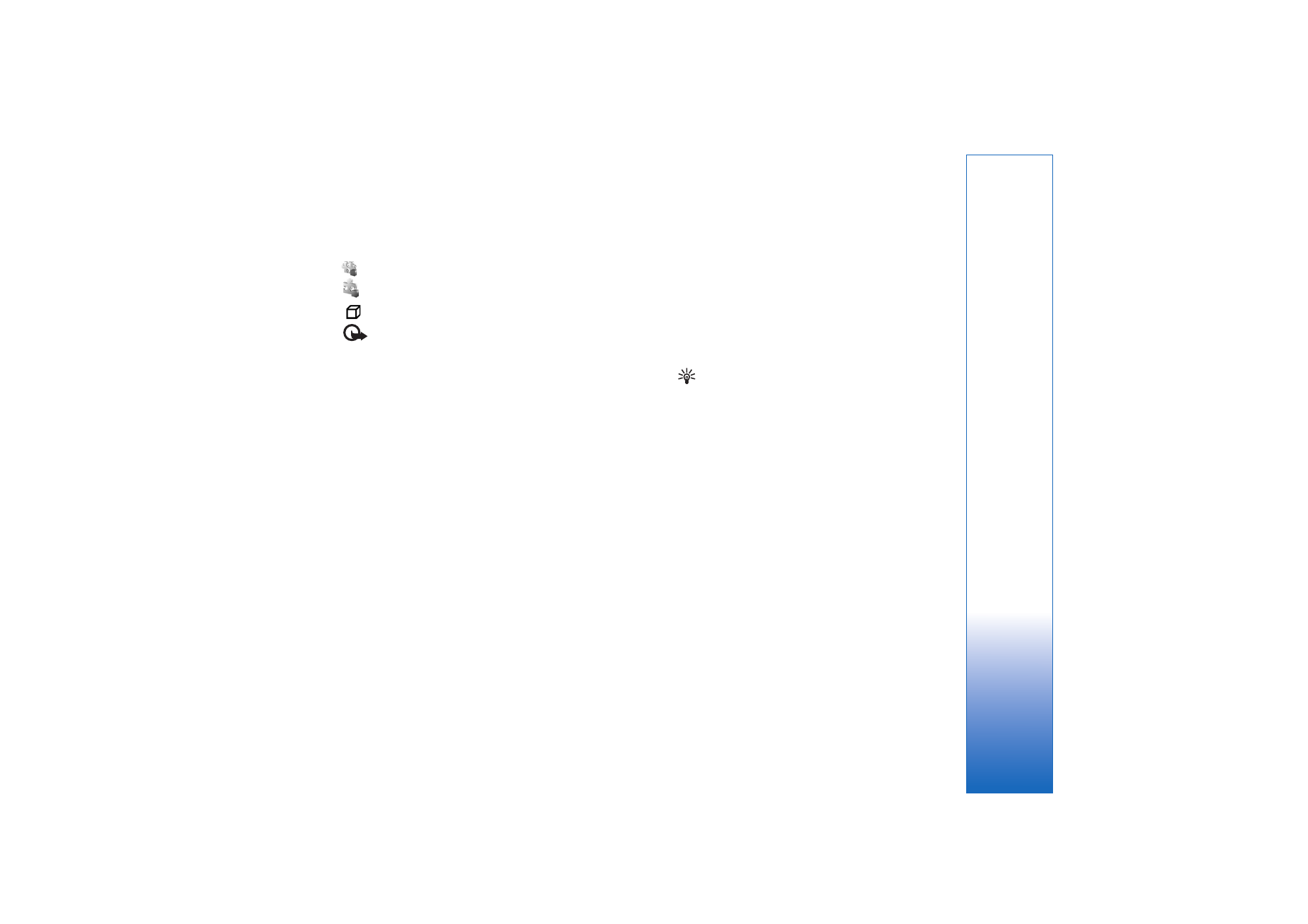
Tools
111
Copyright © 2006 Nokia. All rights reserved.
Application icons are as follows:
—.sis application
—Java application
—application is not fully installed.
Important: Only install and use applications and
other software from sources that offer adequate security
and protection against harmful software.
Before installation, note the following:
• To view the application type, version number, security
certificate details, and the supplier or manufacturer of
the application, select
Options
>
View details
.
• If you install a file that contains an update or repair to
an existing application, you can only restore the
original application if you have the original installation
file or a full back-up copy of the removed software
package. To restore the original application, remove the
application, and install the application again from the
original installation file or the back-up copy.
• The .jar file is required for installing Java applications.
If it is missing, the device may ask you to download it.
If there is no access point defined for the application,
you are asked to select one. When you are downloading
the .jar file, you may need to enter a user name and
password to access the server. You obtain these from
the supplier or manufacturer of the application.
To install applications and software complete these
steps:
1
Open
App. mgr.
, and scroll to an installation file.
Alternatively, search the device memory or the hard
drive in
File mgr.
, or open a message in
Messag.
>
Inbox
that contains an installation file.
2
Select the application, and press the joystick to start
the installation.
Tip! While browsing, you can download an
installation file, and install it without closing the
connection.
During installation, the device shows information
about the progress of the installation. If you are
installing an application without a digital signature or
certification, the device displays a warning. Continue
installation only if you are sure of the origin and
contents of the application.
To start an installed application, locate it in the menu, and
press the joystick.
To start a network connection and to view extra
information about the application, scroll to it, and select
Options
>
Go to web address
, if available.
To see what software packages were installed or removed
and when, select
Options
>
View log
.
To send your installation log to a help desk so that they
can see what was installed or removed, select
Options
>
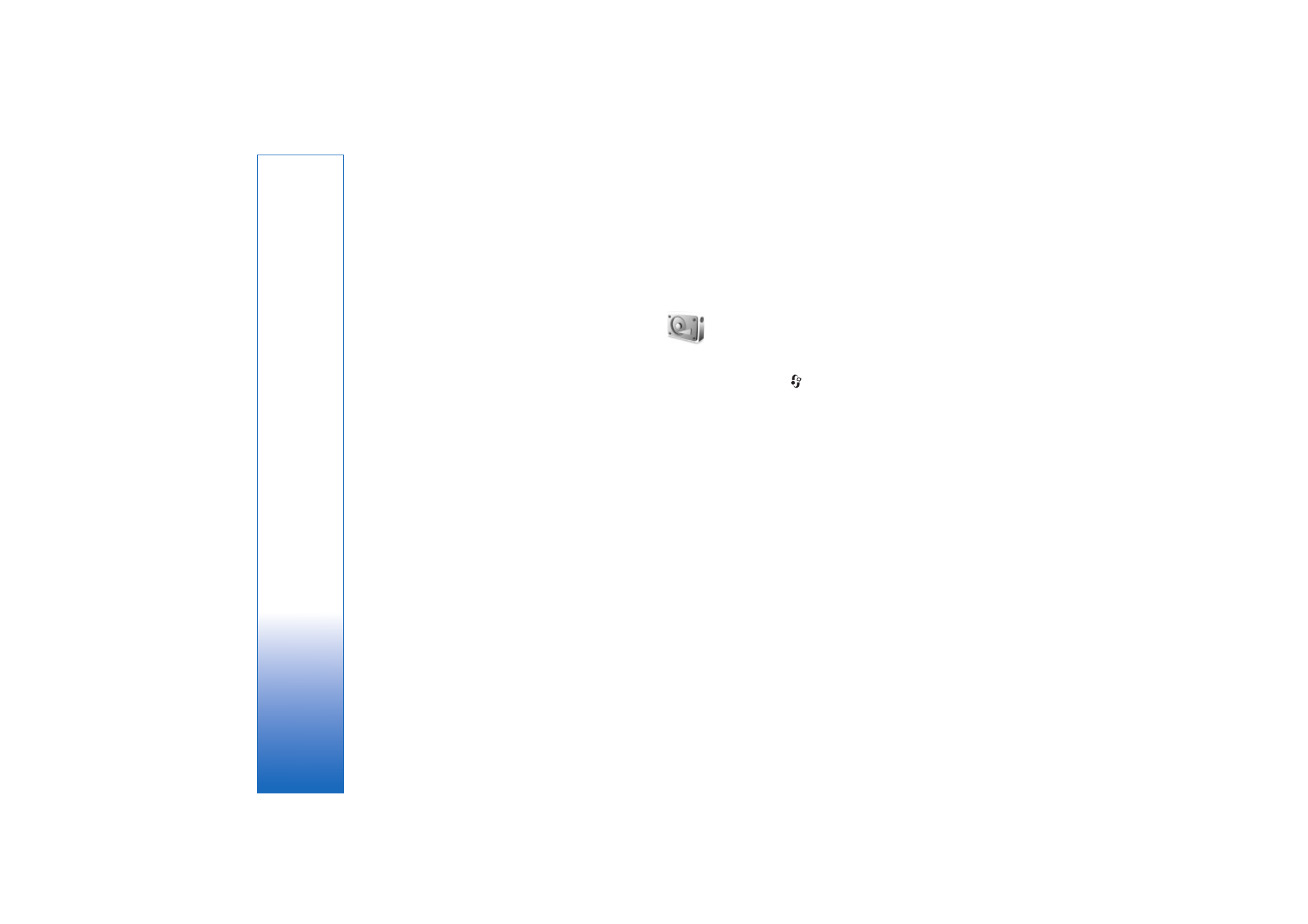
Tools
112
Copyright © 2006 Nokia. All rights reserved.
Send log
>
Via text message
or
Via e-mail
(available
only if the correct e-mail settings are in place).