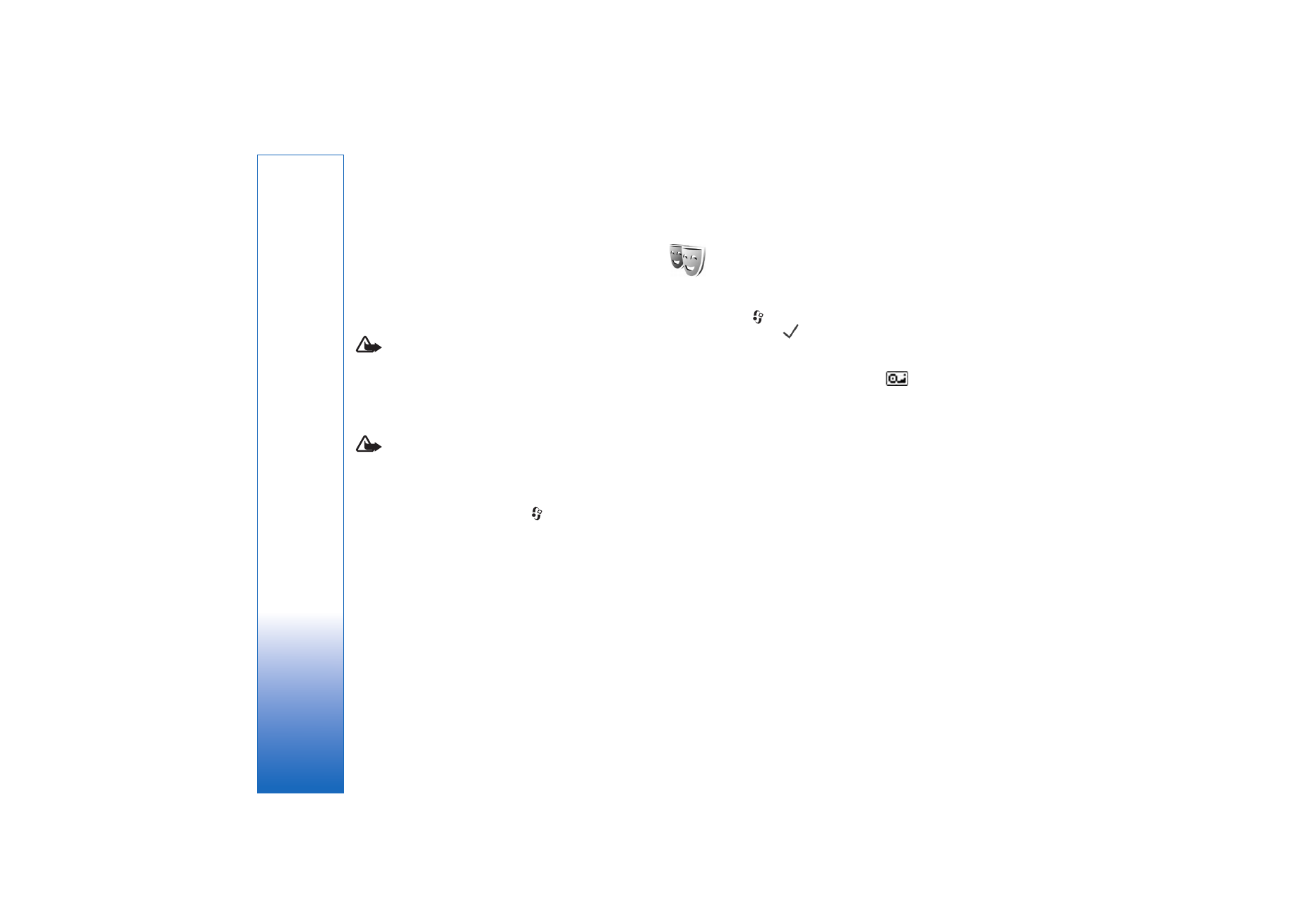
Change the look of your
device
To change the look of the display, such as the wallpaper
and icons, press
, and select
Tools
>
Themes
. The active
theme is indicated by
. In
Themes
you can group
together elements from other themes or select images
from the
Gallery
to personalize themes further. The
themes on the hard drive are indicated by
.
To open a browser connection and download more themes,
select
Theme downloads
.
To activate a theme, scroll to it, and select
Options
>
Apply
. To preview a theme before activating it, select
Options
>
Preview
.
To edit themes, scroll to a theme, and select
Options
>
Edit
to change the
Wallpaper
and
Power saver
settings.
To restore the selected theme to its original settings, select
Options
>
Restore orig. theme
when you edit a theme.